Making Calls
How to Make Calls with WizCaller Using Twilio Numbers
In this tutorial, you’ll learn how to make calls using Twilio numbers within the WizCaller platform. We’ll guide you through the step-by-step process of setting up and placing a call using the Dialer feature. Whether you want to make the call using your browser or mobile, we’ve got you covered.
What do you need before making calls?
- An active Twilio account (non-trial).
- Active Twilio phone numbers.
- Ensure the geography permissions for calls are enabled in your Twilio account. See here: Geo Permissions for Calls.
- Access to the WizCaller platform (console.wizcaller.com) with proper login credentials.
- Your Twilio number must be Linked and Active with WizCaller. (For instructions on linking and activating your Twilio number, see: Linking Twilio Number)
Step-by-Step Instructions
1- Navigate to the Dialer Page:
- Log in to your WizCaller account.
- Click on the Dialer icon in the menu to access the Dialer page (console.wizcaller.com/dialer).

2. Enter the Target Number:
- In the Target Number field, input the number you wish to dial.
- Ensure the number is in full international format, starting with a “+” followed by the country code (e.g., +1-555-123-4567 for a US number).
- If the “+” is not included, WizCaller will attempt to add it using the international dialing code of the Twilio number being used.

3. Select the Dial From Number:
- Click on the Dial From section to open the dropdown list of available Twilio numbers associated with your account.
- Select the Twilio number you wish to use for the call.
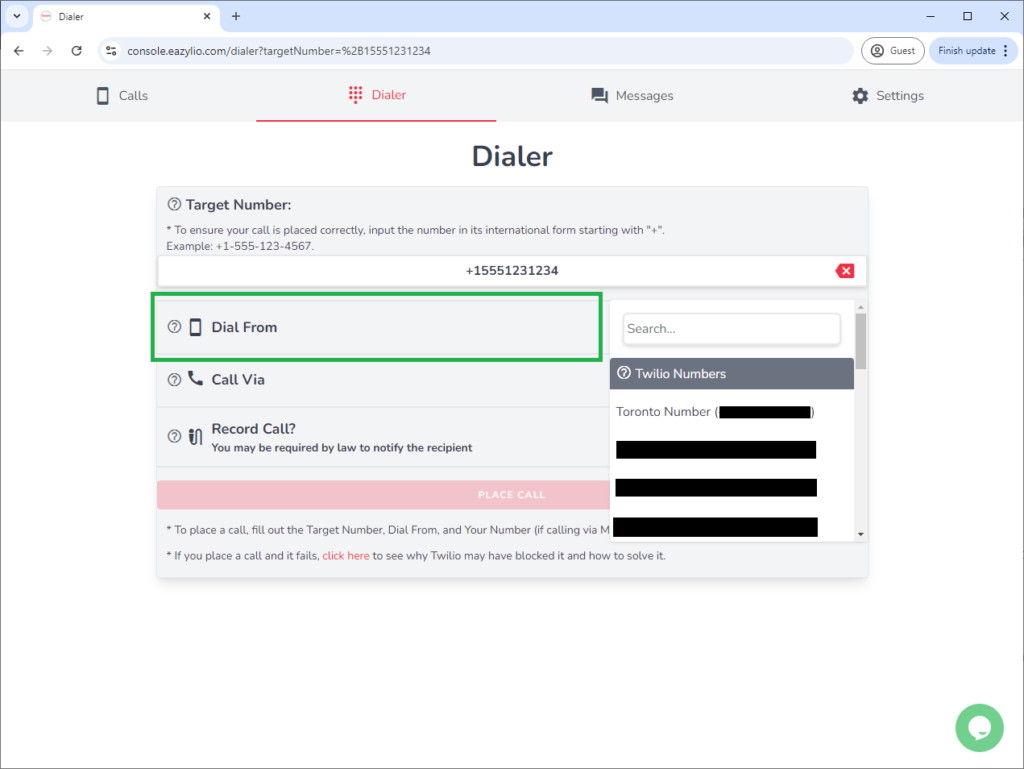
4. Choose Call Via Method:
- Click on Call Via to toggle between how you want to place the call:
- Browser: This option allows you to make the call directly through your web browser. Make sure your web browser has access to your microphone.
- Mobile: This option instructs Twilio to dial your mobile number first from the selected Twilio number. When you answer the call, Twilio proceed to dial the target number. If you don’t pick up, the call will not proceed.
- Browser: This option allows you to make the call directly through your web browser. Make sure your web browser has access to your microphone.
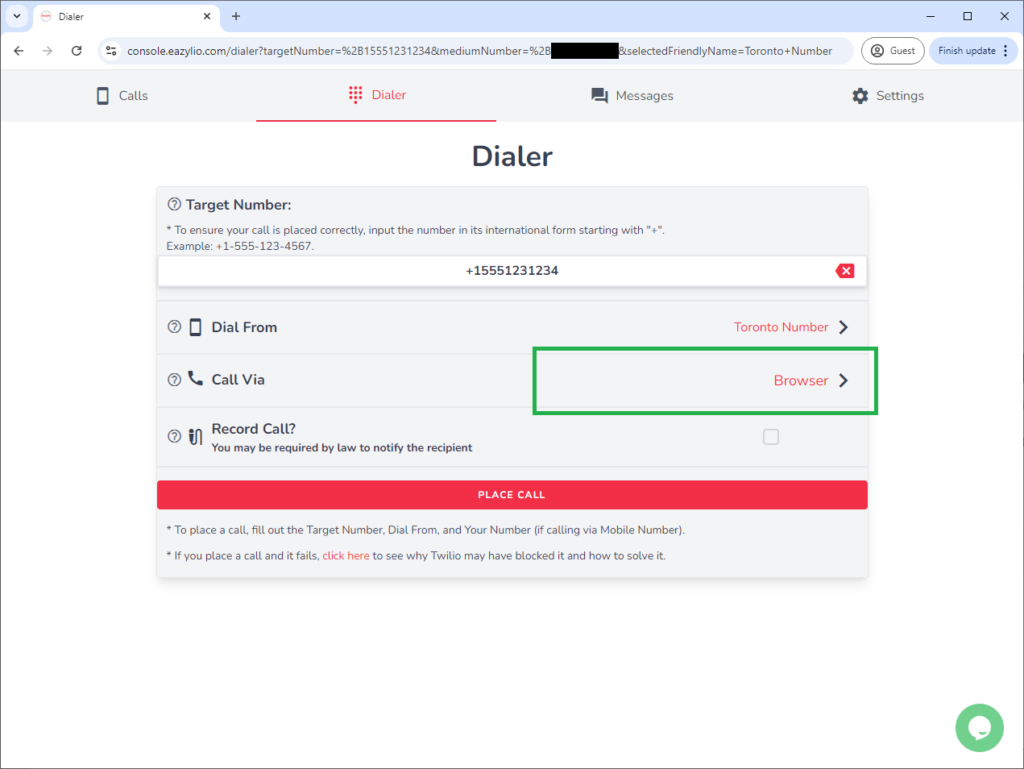
5. Input Your Number (for Mobile Call):
- If using the Mobile option, you’ll be prompted to enter your mobile number. Use the full international format, similar to the target number.
Note: If using the Browser option, you will not need to enter a mobile number as the call will be made using your Browser audio functionality.
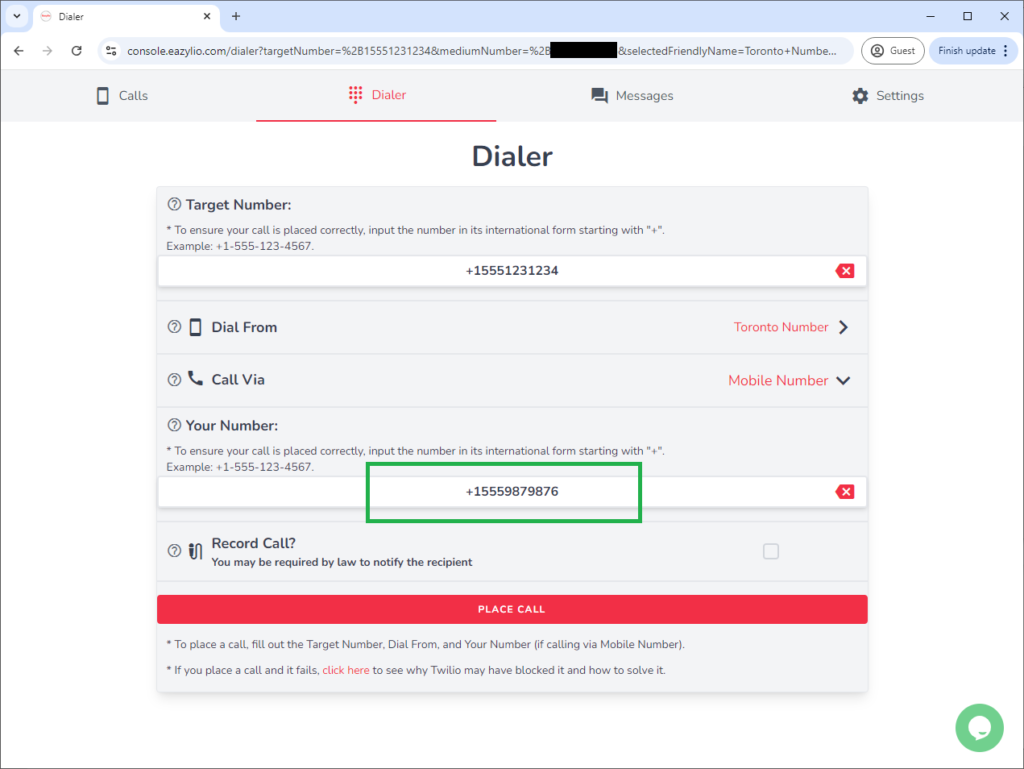
6. Record the Call (Optional):
- If you want to record the call, check the Record Call option. Ensure you comply with local laws regarding call recording and notify the recipient if required.
7. Place the Call:
- Once you’ve filled in all the necessary fields, click the Place Call button to initiate the call.
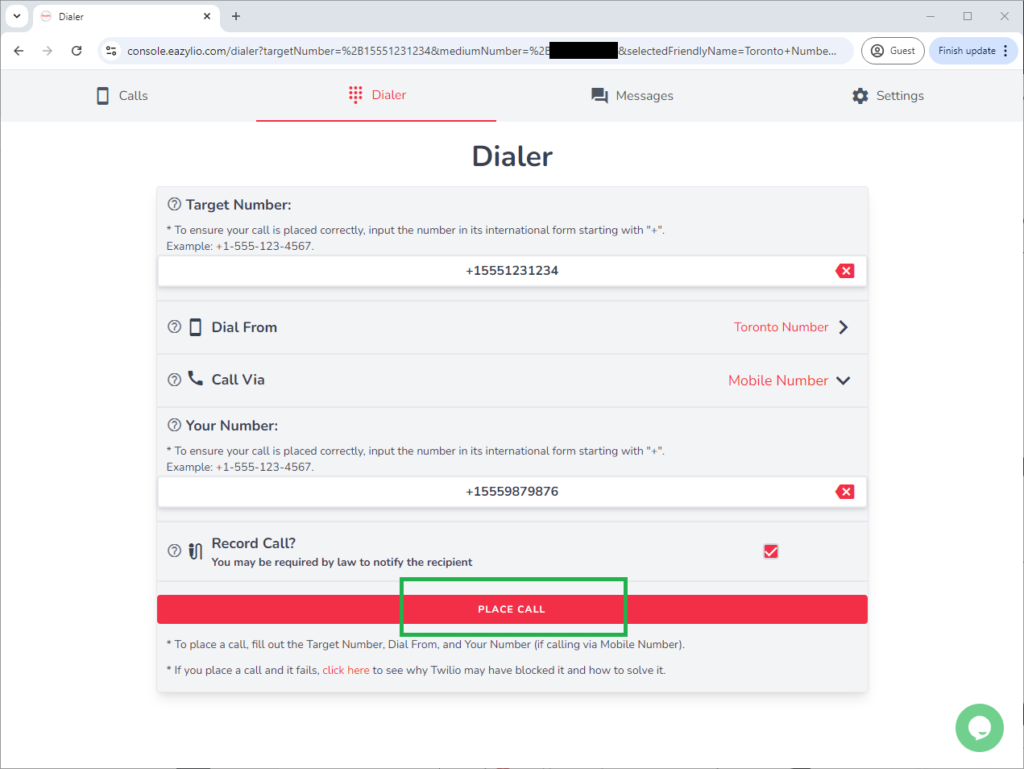
8. Confirmation of Placed Call:
- If Browser calling was used, WizCaller will show you a Call Manager box and attempt to dial the number.
- For instructions on how to use the Call Manager, see here: How to Control and Manage Browser Calls in WizCaller.

- If Mobile calling was used, and WizCaller was able to place the call, then a confirmation notice will appear.

That concludes the tutorial for making calls using Twilio number with WizCaller.
Common Issues and Troubleshooting
1. Call Failed or Not Connecting:
- Ensure the target number is in the correct international format.
- Confirm that you have selected an active Twilio number from the dropdown list.
- If using the Mobile option, ensure that you pick up the phone when Twilio calls your mobile number.
2. Microphone Not Working in Browser Mode:
- Verify that your browser has the necessary permissions to access your microphone.
- Try refreshing the page or restarting the browser.
3. Twilio Blocked Your Call:
If your call has failed, Twilio might have blocked it due to one of the following reasons:
- Your Twilio account is on Trial.
In this case, Twilio only allows calls made to your Verified number (the number you used to verify your Twilio account during registration). - Your Twilio account is out of credits.
Click here to visit Twilio and check your balance. - You have not enabled calls to the country of the Target number.
Click here to visit Twilio and update your geographical settings. - The Target number did not include the correct international code.
Retry the number, ensuring it starts with “+” (e.g., +1-555-123-1234). - You unlinked your account or Twilio numbers from WizCaller.
Click here to go to your Twilio Number Settings page in WizCaller, find the Twilio number in question, then ensure that it is is Linked and Active. See here for more details: Linking Twilio Number
If you addressed the above and your call is still failing, click here to visit Twilio and check the logs of your calls. You will be able to identify the errors through there.
FAQs
- Q: Do I need to use the international format for all phone numbers?
- A: Yes, it is highly recommended using the full international format (e.g., +1-555-123-4567) to ensure that the call is placed correctly.
- Q: Can I make a call without a microphone using the Browser option?
- A: No, the Browser option requires microphone access. If you don’t have a microphone, consider using the Mobile option.
- Q: Why didn’t my call connect when using the Mobile option?
- A: Ensure that you picked up the phone when Twilio dialed your mobile number. The call to the target number will only proceed after you answer.
- A: Ensure that you picked up the phone when Twilio dialed your mobile number. The call to the target number will only proceed after you answer.
