Add / Link Twilio Numbers
Adding, Removing, Activating, and Linking your Twilio Numbers in WizCaller
In this guide, you will learn how to add, remove, activate, and link your Twilio numbers in WizCaller. This process allows you to manage your Twilio numbers efficiently, directing calls and messages through the WizCaller platform to suit your needs.
Prerequisites
- You must have an active WizCaller account.
- You need a Twilio account with at least one phone number.
- You should have access to your Twilio Account SID and Auth Token.
Step-by-Step Instructions
For First-Time Users: Adding Your Twilio Numbers to WizCaller
1. Navigate to Account Settings:
- Go to Settings > Account Settings in WizCaller (https://console.wizcaller.com/settings).
- If you have just created your WizCaller account, you will land on this page automatically.
2. Find Your Twilio Credentials Section:
- Scroll down to the Your Twilio Credentials section.
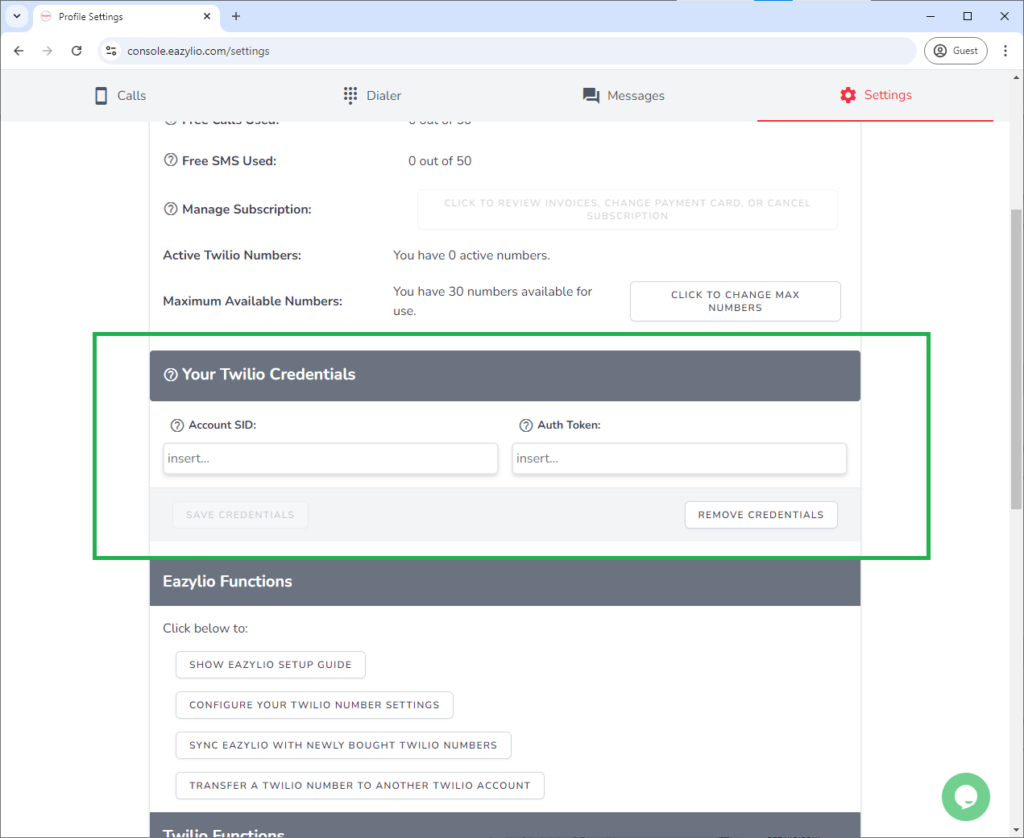
3. Fetch Your Twilio Credentials from Twilio:
- In a separate browser tab, log in to your Twilio account and navigate to your Twilio Dashboard.
- Copy the Account SID and Auth Token from Twilio and paste them into their respective fields in WizCaller.

4. Save Your Twilio Credentials:
- Once you have your credentials pasted in WizCaller, click on SAVE CREDENTIALS.
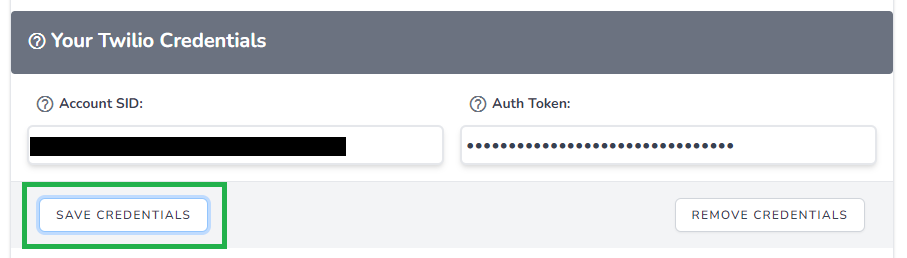
- A confirmation message will appear, summarizing the next steps, including the import of your Twilio numbers.
- Click CONFIRM to proceed.

5. Import and Link Twilio Numbers:
- WizCaller will verify your Twilio credentials. If valid, your Twilio numbers will be imported into WizCaller.
- You will be redirected to the Twilio Number Settings page, displaying all imported Twilio numbers and Twilio Verified numbers.

Linking and Activating Your Twilio Numbers
6. Understanding Linked and Activated Numbers:
- Initially, imported Twilio numbers will appear as Not Linked and Inactive in WizCaller.
- This allows you to choose which numbers to activate and use within the platform.
7. Link a Twilio Number:
- To link a number, click LINK next to the desired Twilio number.
- Confirm your choice in the confirmation prompt.
- Alternatively, you can check the box next to the number and click Confirm to link multiple numbers at once.
- Linking a number adds webhooks to your Twilio number settings, directing incoming calls and messages to WizCaller.
8. Activate a Twilio Number:
- When a number is linked, it will automatically become Active.
- Activating a number means that WizCaller will manage all incoming calls and messages according to the settings you configure.
- If a number is not activated, incoming calls will be automatically hung up, and messages will not be forwarded.
- You can activate up to 30 numbers by default. To activate more, consider upgrading your WizCaller package.

Syncing and Managing Numbers
9. Syncing Twilio Numbers:
- If you purchase new numbers or discard existing ones in Twilio, return to the Twilio Number Settings page in WizCaller.
- Click on CLICK TO SYNC NUMBERS WITH TWILIO to refresh the list of numbers in WizCaller, ensuring it matches your Twilio account.
- New numbers that are added to WizCaller will be Not Linked and Inactive, so make sure to Activate them and change their settings after they are imported to WizCaller.

10. Guidance and Instructions:
- Use the OPEN GUIDING INSTRUCTIONS button on the Twilio Number Settings page to access help and detailed guidance on managing your Twilio numbers.

Common Issues and Troubleshooting
- Invalid Twilio Credentials: If your credentials are not accepted, double-check the Account SID and Auth Token entered.
- Linked but Not Active: A number must be both Linked and Active for WizCaller to manage calls and messages.
- Numbers Not Syncing: If new Twilio numbers don’t appear in WizCaller, use the CLICK TO SYNC NUMBERS WITH TWILIO button to manually refresh the list.
FAQs
- Q: What does it mean to link a Twilio number in WizCaller?
- A: Linking a number adds webhooks to your Twilio settings, allowing WizCaller to handle incoming calls and messages.
- Q: How do I know if a number is active in WizCaller?
- A: In the Twilio Number Settings page, active numbers will display a status indicating they are ready to handle calls and messages.
- Q: What happens if I deactivate a number in WizCaller?
- A: Deactivating a number means that calls will be automatically hung up, and messages will not be processed by WizCaller.
