Public Activity Logs
How to Manage your Public Activity Log Links for your Twilio Numbers
In this tutorial, you will learn how to manage the Public Activity Logs for your Twilio numbers provided by WizCaller. A public activity log is a convenient way to share the call and message logs related to a specific Twilio number. This guide will show you how to create, access, and delete these public activity logs.
Prerequisites
- You must have an active WizCaller account.
- Your Twilio number must be Linked and Active with WizCaller. (For instructions on linking and activating your Twilio number, see: Linking Twilio Number)
Step-by-Step Instructions
1. Access Twilio Number Settings:
- Log in to your WizCaller account.
- Click on the Settings menu at the top-right corner of the screen.
- Select Twilio Number Settings from the dropdown.
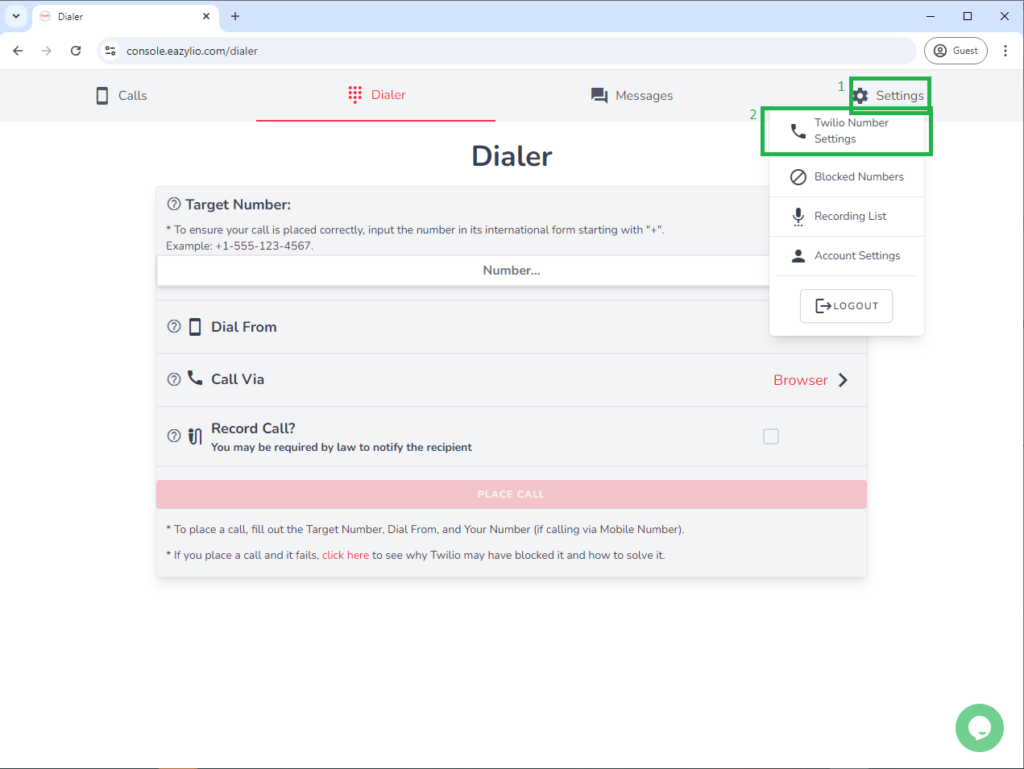
2. Find and Select Your Twilio Number:
- Browse through your list of Twilio numbers.
- Ensure that the Twilio number you wish to modify is Linked and Active.
- Click on the Twilio number to open its settings page.
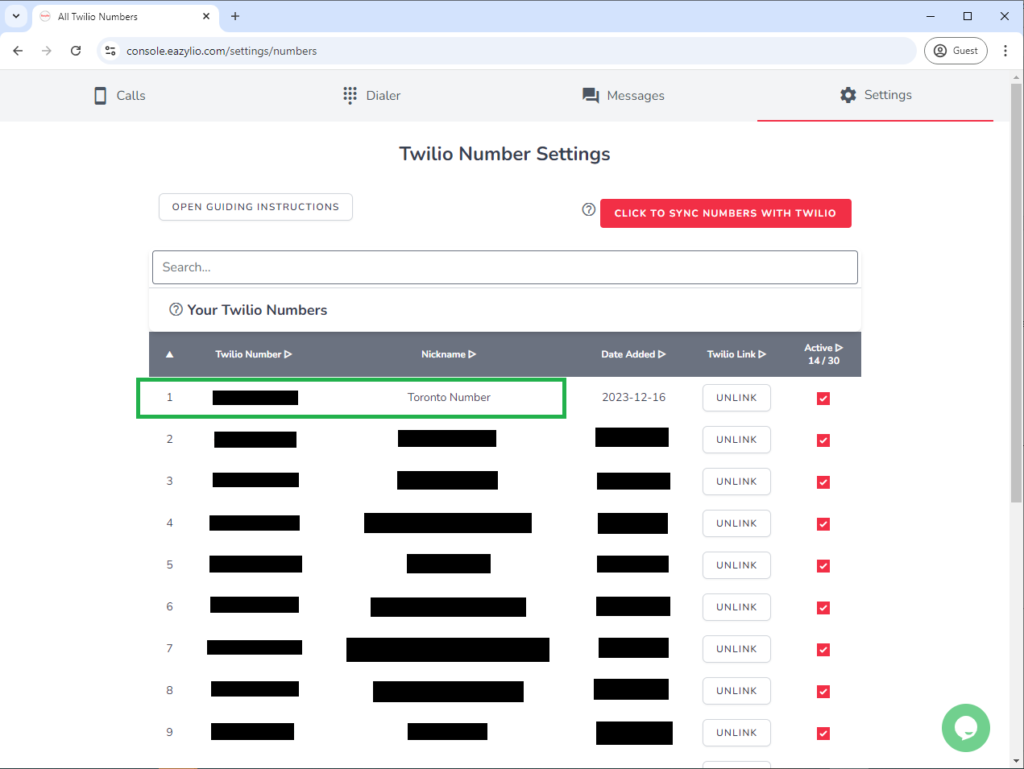
3. Find the Notifications Settings:
- Scroll down to section (6) Public Activity Logs.

4. Understanding Public Activity Logs:
- A Public Activity Log is a link that provides access to a public page displaying the call and message logs for the selected Twilio number.
- This link allows users to view, download call logs, listen to call recordings, and see conference calls made to that Twilio number.
- The logs are read-only; users cannot make calls or send messages through this public page.
- Note: The log will not include the nickname you have set for your Twilio number, and it shows only the logs for the specific number, not all your Twilio numbers.
5. Creating an Activity Log Link:
- Click on the Create Activity Log Link button.

- A new link will appear in the table with the creation date.
- Important: Since this is a public link, anyone with access to it can view your call and message logs. Be cautious about sharing it.

6. Accessing the Activity Log Link:
- Anyone is able to access the Activity Log Link by following its URL, without the need to log in to WizCaller.
- It allows the user who accesses it a view to the entirety of the Call Log page and the Messages Log page but only in relation to its associated Twilio number.
- The user will be able to filter through all the calls made to and from the associated Twilio number, listen to and download their recordings, see any associated conference calls, and download all filtered entries by clicking on the “EXPORT ENTRIES” button.
- IMPORTANT: The user will not be able to dial any calls from the associated Twilio number; the page is for reporting purposes only.
Call Log page through the Activity Log Link:
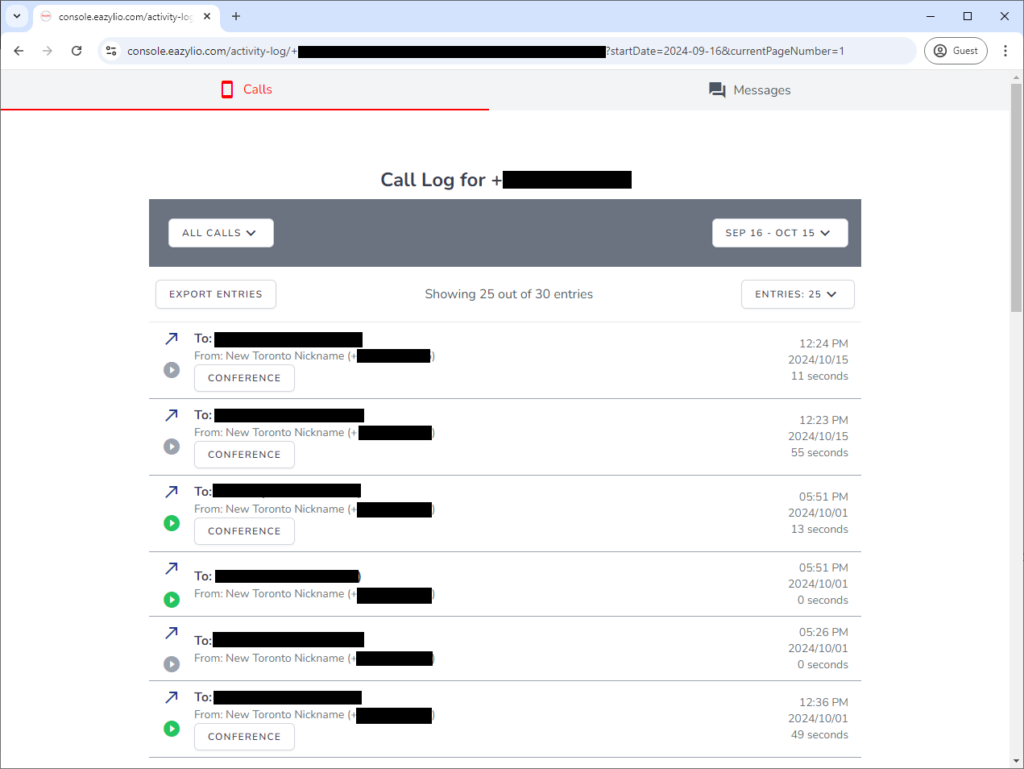
- The user will be able to see all the messages sent or received by the associated Twilio number.
- IMPORTANT: The user will not be able to respond to or send any messages from the associated Twilio number; the page is for reporting purposes only.
Messages Log page through the Activity Log Link:

7. Restrictions in the Activity Log Link pages:
The pages accessible through the Activity Log Link are there for calls and messages reporting purposes only. Therefore, a person who accesses the Activity Log Link will NOT be able to:
- dial any calls from the associated Twilio number or any other Twilio number in your account.
- send messages from the associated Twilio number or any other Twilio number in your account.
- see or have access to your Twilio Account SID or Auth Token.
- see or have access to your WizCaller account and its settings.
- see or have access to the Twilio number settings you have associated with your Twilio numbers.
8. Deleting an Activity Log Link:
- In the Public Activity Logs section, locate the log link you want to delete in the table.
- Click on the Delete button (trash can icon) next to the link.
- You will then be prompted to confirm deletion of that link. Click on Confirm to remove it.
- This action will immediately make the link redundant and revoke access to the logs through that link.
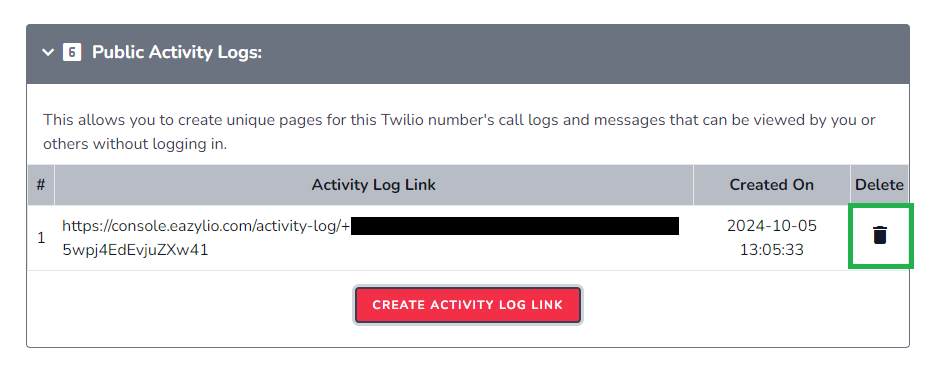
Common Issues and Troubleshooting
- Accidentally Shared the Link: If you have shared the link with the wrong person, you can quickly delete it to revoke access. Then, create a new link if needed.
- Link Not Working: Ensure you have an active internet connection and that the Twilio number associated with the log is still linked and active in WizCaller.
FAQs
- Q: Can users access all my Twilio numbers’ logs through this link?
- A: No, the public activity log link only displays logs for the specific Twilio number you created it for.
- Q: Can I modify the information shown in the public activity log?
- A: No, the public activity log is read-only and shows the call and message logs as recorded.
- Q: Does the activity log include the Twilio number’s nickname?
- A: No, the nickname you set for your Twilio number is not displayed in the public activity log for privacy reasons.
